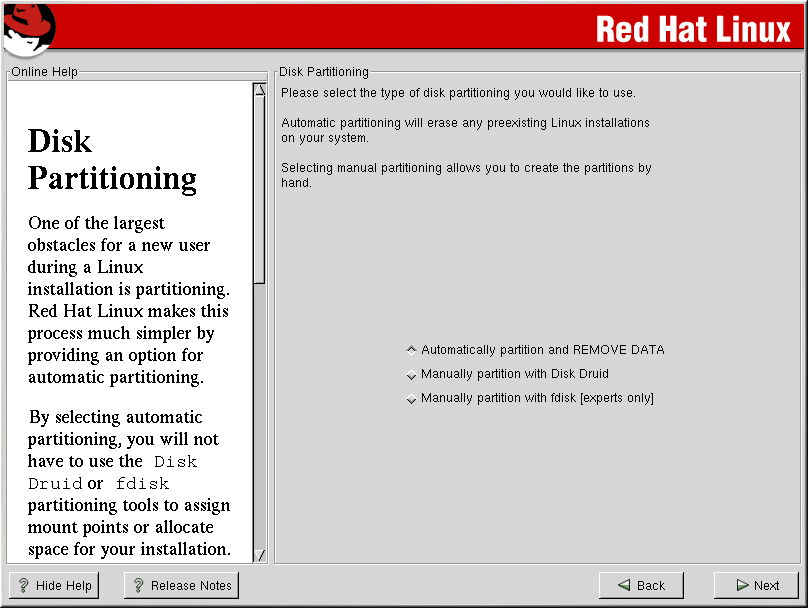Automatic Partitioning
Automatic partitioning allows you to perform an installation without having to partition your drive(s) yourself. If you do not feel comfortable with partitioning your system, it is recommended that do not choose to partition manually and instead let the installation program partition for you.
 | Note |
|---|---|
If the Automatic Partitioning option does not appear, then you do not have enough free space available for this installation option. You can either exit out of the installation program and make space available, or you can partition manually. |
In this screen, you can choose to perform automatic partitioning, to partition manually using Disk Druid, to partition manually using fdisk, or use the Back button to choose a different installation method (see Figure 4-5).
If you do not want to lose some or all of your data, choose to partition manually or choose a different installation class.
 | Caution |
|---|---|
A workstation-, custom-, or laptop-class installation using automatic partitioning will remove all data on all currently existing Linux partitions. If you do not want Red Hat Linux to be installed on your MBR or if you want to use a boot manager other than LILO, do not choose this installation method. |
 | Caution |
|---|---|
A server-class installation using automatic partitioning will remove all data on all partitions of all hard drives. If you have another OS on your system that you wish to keep installed, if you do not want Red Hat Linux to be installed on your MBR, or if you want to use a boot manager other than LILO, do not choose this installation method. |
If you are not sure how you want your system to be partitioned, please read An Introduction to Disk Partitions in the Official Red Hat Linux Reference Guide.