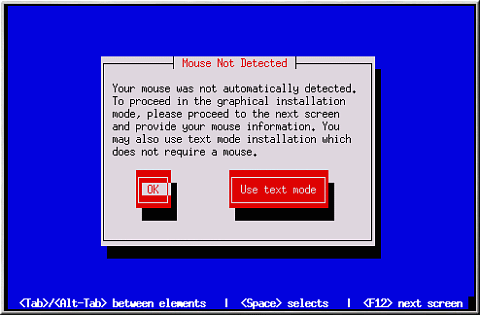Trouble Beginning the Installation
Trouble Using PCMCIA Boot Disks?
If you booted using PCMCIA boot disks and want to install via FTP (or NFS or HTTP), but do not see these installation options, you may have a problem with your network card.
If the network card is not initialized during the boot process, the Red Hat Linux installation program will not enable you to configure your system for networking, either during or after the installation itself.
Check the hardware compatibility list (http://hardware.redhat.com) to see if your network card is compatible and/or supported. If your card is not listed, it may not be compatible with Red Hat Linux.
Is Your Mouse Not Detected?
If the Mouse Not Detected screen (see Figure E-1) appears, then the installation program was not able to identify your mouse correctly.
You can choose to continue with the GUI installation or use the text mode installation, which does not require using a mouse. If you choose to continue with the GUI installation, you will need to provide the installation program with your mouse configuration information (see Figure 4-3).
For an overview of text mode installation instructions, please refer to Chapter 5.
Problems with Booting into the Graphical Installation
The Red Hat Linux installation program uses frame buffers by default. However, there are some video cards that will not work with this new setting. The end result will be a problem booting into the graphical installation program.
The installation program will first try to run in frame buffer mode. If that fails, it will try to run in a lower resolution mode. If that still fails, the installation program will run in text mode.
Video cards that will not run at 800 x 600 resolution should type lowres at the boot: prompt to run the installation program in 640 x 480 resolution.
If this still does not work, you can run the installation program without frame buffers by typing nofb at the boot: prompt.