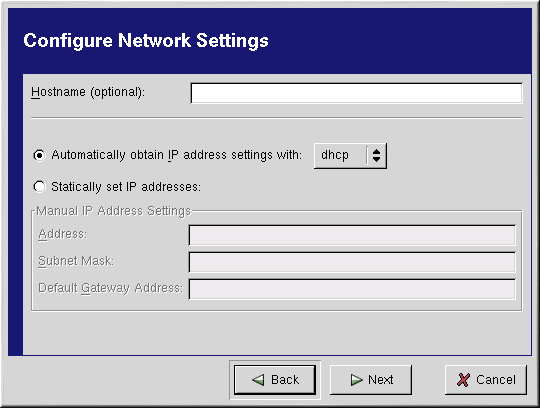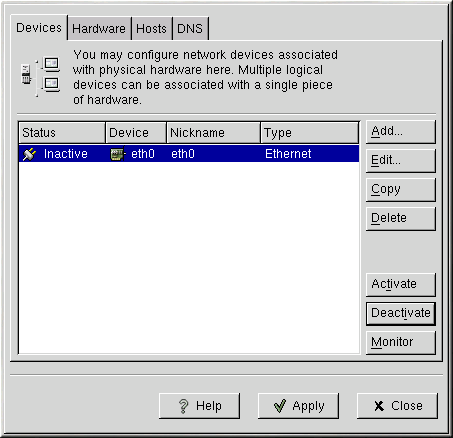Establishing an Ethernet Connection
To establish an Ethernet connection, you need a network interface card (NIC), a network cable (usually a CAT5 cable), and a network to connect to. There are different speeds to networks; make sure your NIC is compatible with the network to which you want to connect.
To add an Ethernet connection, follow these steps:
Click the Devices tab.
Click the Add button.
Select Ethernet connection from the Device Type list, and click Next.
If you have already added the network interface card to the hardware list, select it from the Ethernet card list. Otherwise, select Other Ethernet Card to add the hardware device.

Note The installation program usually detects supported Ethernet devices and prompts you to configure them. If you configured any Ethernet devices during the installation, they will already appear in the hardware list on the Hardware tab.
If you selected Other Ethernet Card, the Select Ethernet Adapter window appears. Select the manufacturer and model of the Ethernet card. Select the device name. If this is the system's first Ethernet card, select eth0 as the device name, if this is the second Ethernet card, select eth1, and so on. The Network Administration Tool also allows you to configure the resources for the NIC. Click Next to continue.
On the Configure Network Settings page as shown in Figure 6-1, choose between DHCP and a static IP address. You may also specify a hostname for the device. If the device receives a different IP address each time the network is started, do not specify a hostname. Click Next to continue.
Click Finish on the Create Ethernet Device page.
After configuring the Ethernet device, it appears in the device list as shown in Figure 6-2.
Be sure to click Apply to save the changes.
After adding the Ethernet device, you can edit its configuration by selecting the device from the device list and clicking Edit. For example, when the device is added, it is configured to start at boot time by default. You can edit its configuration to modify this setting.
When the device is added, it is not activated, as seen by its Inactive status. To activate the device, select it from the device list, and click the Activate button.