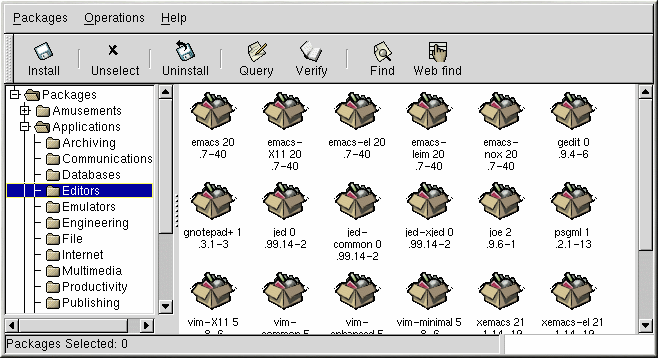Chapter 26. Gnome-RPM
If you do not want to use the command-line version of RPM, you can use Gnome-RPM, a graphical interface for Red Hat Package Manager (RPM). To learn more about RPM technology, turn to Chapter 25.
Gnome-RPM (which is also referred to as gnorpm) allows users to easily work with RPM technology and features a friendly interface. It is "GNOME-compliant," meaning that it seamlessly integrates into GNOME, a graphical X Window System desktop environment provided with Red Hat Linux.
Using Gnome-RPM, you can easily accomplish the following tasks:
Install RPM packages
Uninstall RPM packages
Upgrade RPM packages
Find new RPM packages
Query RPM packages
Verify RPM packages
The Gnome-RPM interface provides a menu, a toolbar, a tree, and a window which displays currently installed packages.
To perform a Gnome-RPM task, you usually find and select packages, then choose the type of operation to perform using either a button on the toolbar, from the menu or by right-clicking with the mouse.
Installing a package places all of the components of that package on your system in the correct locations.
Uninstalling a package removes all components of the package except for configuration files you have modified.
Upgrading a package installs the new version and uninstalls all other versions that were previously installed.
You can also use the Web find option to search the Internet for newly released packages. You can direct Gnome-RPM to search for particular distributions when you want to look for new packages. (If you have a slow connection, this option can take some time to fully execute.) See the Section called Configuration for more information about this feature.
 | Warning |
|---|---|
Be careful when using Web find, since there is no way to verify the integrity of the many packages which are available at numerous repositories. Before installing packages, you should perform a query on that package to help you determine whether it can be trusted. Packages not produced by Red Hat are not supported in any way by Red Hat. Refer to the Section called Verifying Packages to learn more about verifying packages. |
Using Gnome-RPM to perform all of these and many other operations is the same as using RPM commands from the shell prompt. However, the graphical nature of Gnome-RPM may make these operations easier to perform. Gnome-RPM can display packages in a variety of different ways. Refer to the Section called Installing New Packages for more information on using filters to identify packages.
You can install, upgrade, or uninstall several packages with a few button clicks. Similarly, you can query and verify more than one package at a time. Since Gnome-RPM is integrated with GNOME, you can also perform installation, query and verification on packages from within the GNOME File Manager.
If you want to maintain official Red Hat Linux packages, it is recommended that you use Red Hat Network or the Red Hat Linux errata page available at http://www.redhat.com/apps/support/errata/. Packages from Red Hat have been verified for integrity and are GPG signed by Red Hat so that you can make sure they are the official packages.
Starting Gnome-RPM
To start Gnome-RPM, use one of the following methods:
On the GNOME desktop, go to Main Menu Button (on the panel) => Programs => System => GnoRPM
On the KDE desktop, go to Main Menu Button (on the panel) => System => GnoRPM
Type gnorpm at a shell prompt.
You will see the main Gnome-RPM window (as shown in Figure 26-1).
 | Note |
|---|---|
If you would like to install, upgrade, or uninstall packages, you must
be root. The easiest way to become root is to type the
su command and |
The Gnome-RPM interface consists of the following:
Package Display — on the left; allows you to browse and select packages on your system
Display window — to the right of the package panel; shows you contents from folders in the panel
Toolbar — above the display and panel; a graphical display of package tools
Menu — above the toolbar; contains text-based commands, as well as help info, preferences and other settings
Status bar — beneath the panel and display windows; shows the total number of selected packages