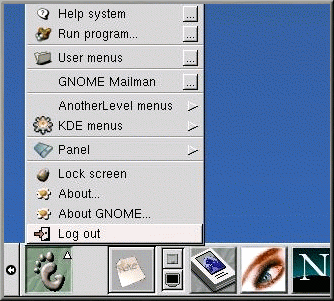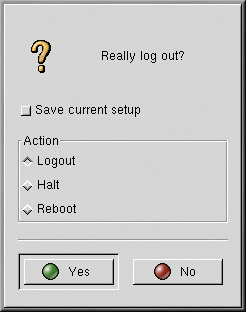Logging Out of Root
Remember, working in your root account unless you have to is a bad idea. You could unwittingly (and permanently) alter files that are critical to the proper performance of the operating system. Now that you have created at least one user account, log out of root and log in to a user account.
To log out from GNOME, go to Main Menu Button => Log out (as shown in Figure 1-6) or simply type exit at the shell prompt.
When the confirmation dialog appears (see Figure 1-7), select the Logout option and click the Yes button. If you want to save the configuration of your panel, as well as any programs which are running, check the Save current setup option, as well.
Similarly, in KDE, you can log out of root by going to Main Menu => Logout or by simply typing exit at the shell prompt.
By default, the panel in KDE also contains a quick launch button to log
out; it is located near the taskbar, at the center of the panel, and
looks like:
![]()
Now, you can log into your user account the same way you logged in as root.