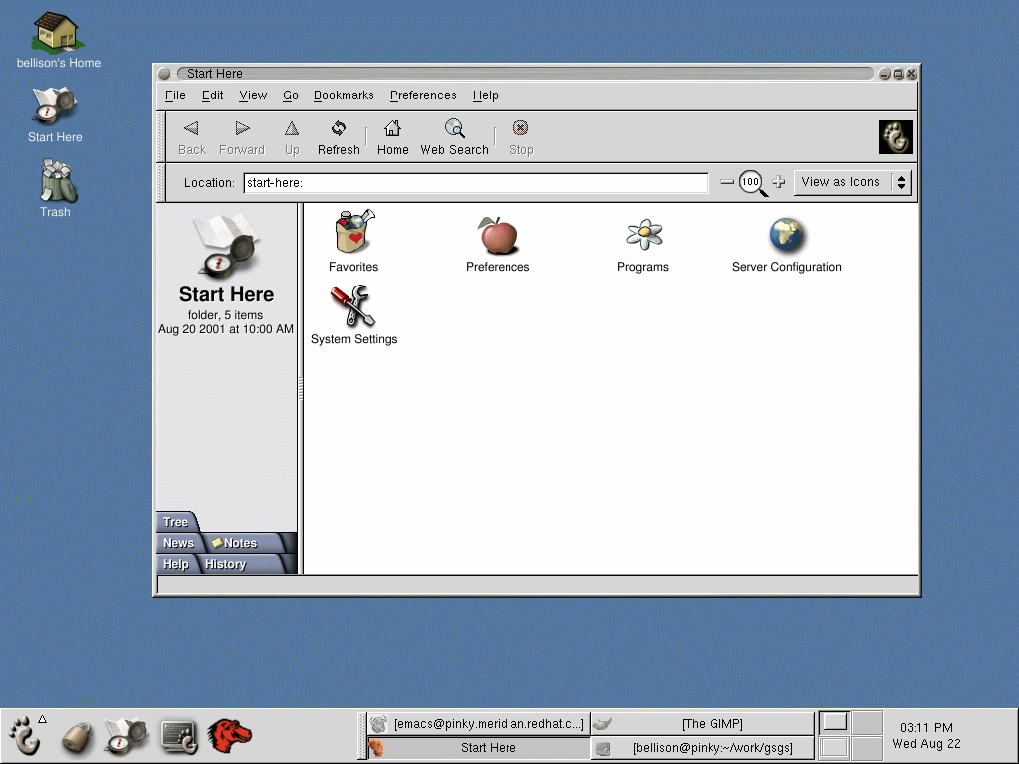The Desktop
Your first view of GNOME will look something like Figure 2-1.
The GNOME environment is called a desktop. This is the area where you have application launchers, document windows, lists of files (folders), and so on.
The long bar across the bottom of the desktop is known as the panel. The panel displays application launchers and status indicators, such as the current time, minimized applications you are running, and more.
The icons elsewhere on the desktop can be file folders or application launchers. To open a folder or launch an application, double-click on its icon.
 | Minimizing & Maximizing Screens |
|---|---|
A screen can be minimized, or "hidden", by clicking on the _ in the upper-left corner. Buttons for minimized screens appear in the panel at the bottom of the screen. Click on a button to maximize its' screen. If you have your panel hidden, middle-click on the desktop and place your cursor over Windows. A list of open screens appears and you can select the one you want to maximize. |
You can add icons to the desktop to provide you with quick launchers to applications or files (a CD player, your floppy drive, etc.) Drag and drop icons from the panel, an open file manager window, or the GNOME main menu.
 | Mounting a Device | |
|---|---|---|
Ordinarily, you can use your drives (floppy, CD, etc) just by clicking on them. Most devices are now mounted automatically. But occasionally you may get an error message, telling you a device needs to be mounted. When you mount a floppy or CD-ROM, you are making that device's contents available to you. For example, to mount a CD-ROM, type the following command at a shell prompt:
This command tells the system which device (/dev/cdrom) to mount and where to mount it (on the /mnt/cdrom directory). |