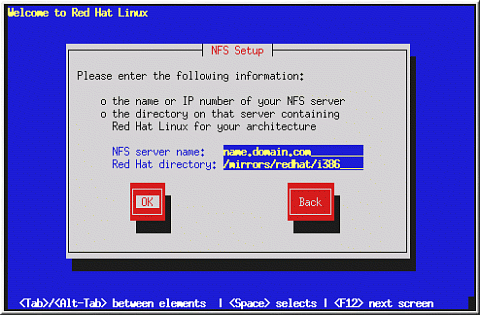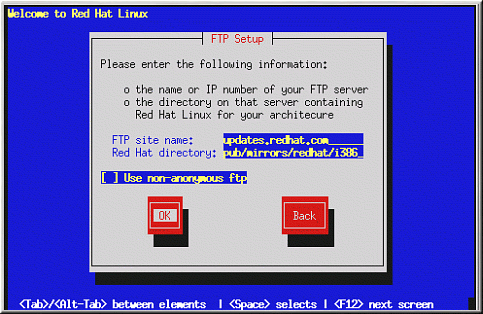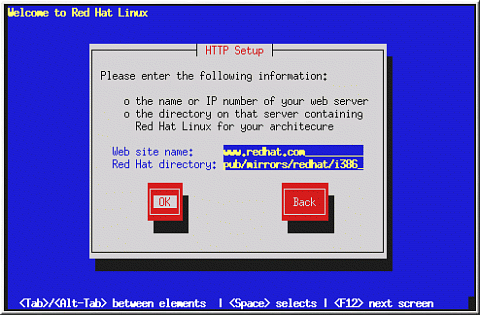Installing over a Network
If you are performing a network installation, the Configure TCP/IP dialog appears; for an explanation of this dialog, go to the section called Network Configuration in Chapter 3 and then return here.
Setting Up the Server
Because the Red Hat Linux 7.2 installation program is capable of installing Red Hat Linux from multiple CD-ROMs, if you intend to support NFS, FTP, or HTTP installations you must copy the RedHat directory from each CD-ROM comprising Red Hat Linux 7.2 onto a disk drive:
Insert CD-ROM 1 and execute the following commands:
mount /mnt/cdrom
cp -var /mnt/cdrom/RedHat /location/of/disk/space
Where /location/of/disk/space is a directory you create such as /export/7.2/.
umount /mnt/cdrom
Insert CD-ROM 2 and execute the following commands:
mount /mnt/cdrom
cp -var /mnt/cdrom/RedHat /location/of/disk/space
Where /location/of/disk/space is a directory you create such as /export/7.2/.
umount /mnt/cdrom
Next, make /location/of/disk/space accessible to the installation program (for example, exporting it for NFS installations).
Export /location/of/disk/space
If you are not sure how to do this, refer to the Official Red Hat Linux Customization Guide and the Official Red Hat Linux Reference Guide for more information.
NFS Setup
The NFS dialog (Figure 4-6) applies only if you are installing from an NFS server (if you booted from a network or PCMCIA boot disks and selected NFS Image in the Installation Method dialog).
Enter the fully-qualified domain name or IP address of your NFS server. For example, if you are installing from a host named eastcoast in the domain redhat.com, enter eastcoast.redhat.com in the NFS Server field.
Next, enter the name of the exported directory. If you followed the setup described in the section called Installing over a Network, you would enter the directory /location/of/disk/space/ which contains the RedHat directory.
If the NFS server is exporting a mirror of the Red Hat Linux installation tree, enter the directory which contains the RedHat directory. (If you do not know this directory path, ask your system administrator.) For example, if your NFS server contains the directory /mirrors/redhat/i386/RedHat, enter /mirrors/redhat/i386.
Next you will see the Welcome dialog. See Table 4-1 for more information.
FTP Setup
The FTP dialog (Figure 4-7) applies only if you are installing from an FTP server (if you selected FTP in the Installation Method dialog). This dialog allows you to identify the FTP server from which you are installing Red Hat Linux.
Enter the name or IP address of the FTP site you are installing from, and the name of the directory containing the RedHat installation files for your architecture. For example, if the FTP site contains the directory /mirrors/redhat/i386/RedHat, enter /mirrors/redhat/i386.
If everything has been specified properly, a message box appears indicating that base/hdlist is being retrieved.
Next you will see the Welcome dialog. See Table 4-1 for more information.
HTTP Setup
The HTTP dialog (Figure 4-8) applies only if you are installing from an HTTP server (if you selected HTTP in the Installation Method dialog). This dialog prompts you for information about the HTTP server from which you are installing Red Hat Linux.
Enter the name or IP address of the HTTP site you are installing from, and the name of the directory there containing the RedHat installation files for your architecture. For example, if the HTTP site contains the directory /mirrors/redhat/i386/RedHat, enter /mirrors/redhat/i386.
If everything has been specified properly, a message box appears indicating that base/hdlist is being retrieved.
Next you will see the Welcome dialog. See Table 4-1 for more information.