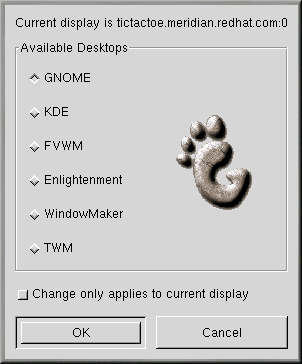Switching Environments
In addition to changing your graphical environment at the login screen, you can switch to another environment when you are already logged in.
You can change environments by using the Switchdesk utility (see Figure 2-8). Whether you are using GNOME or KDE you can select your new environment in Switchdesk and log out. When you restart your session, you will find your new environment.
 | Additional Environments |
|---|---|
If you performed a workstation install, the Switchdesk utility will show options for GNOME and other desktop environments. Custom installations may display even more options. |
There are several ways to start Switchdesk:
Go to Main Menu Button => Programs => System => Desktop Switching Tool.
Dock a switchdesk applet on your panel. Right-click on the panel and go to Panel => Add to panel => Launcher from menu => System => Desktop Switching Tool.
Click on the Terminal Emulation Program icon on the panel and type switchdesk at the prompt.
Open the Run program item from the Main Menu Button and type switchdesk in the window.
Your changes will no be reflected immediately. Instead, you have to log out of your current X session. The next time you start X, you will be working in your new environment.