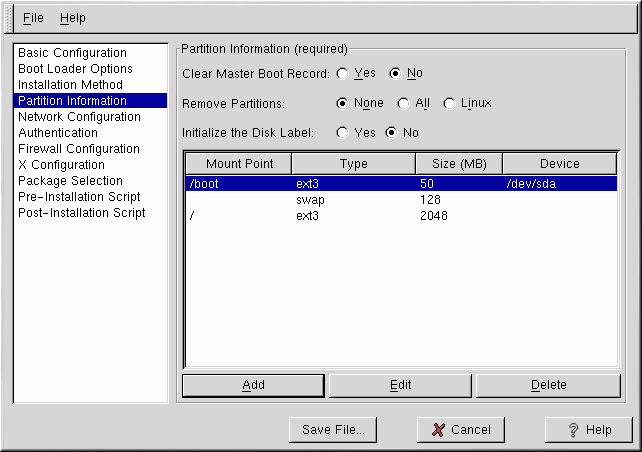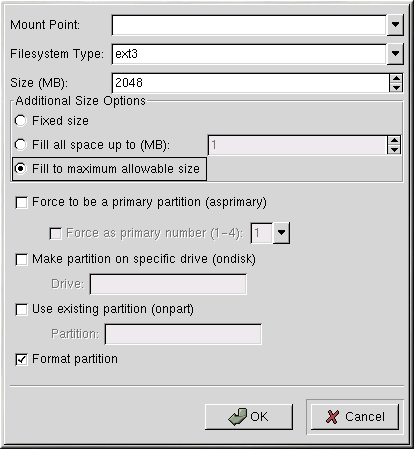Partition Information
To clear the Master Boot Record, select Yes beside the option on the top of the page. You can choose to keep the existing partitions, remove all the existing partitions, or remove all the existing Linux partitions by selecting None, All, or Linux, respectively, next to Remove Partitions.
You can initialize the disk label to the default for the architecture of the system (msdos for x86 and gpt for Itanium). Choose Yes if you are installing on a brand new hard drive.
Creating Partitions
To create a partition, click the Add button. The Partition Options window shown in the section called Creating Partitions will appear. Choose mount point, filesystem type, and partition size for the new partition. Optionally, you can also choose from the following:
Additional Size Options — Choose to make the partition a fixed size, up to a chosen size, or fill the remaining space on the hard drive.
Force the partition to be created as a primary partition.
Create the partition on a specific hard drive.
Use an existing partition.
Format the partition as the chosen filesystem type.
To edit an existing partition, select the partition from the list and click the Edit button. The same Partitions Options window that appears when you add a partition appears, except it contains the values for the selected partition. Modify the partition options and click OK.
To delete an existing partition, select the partition from the list and click the Delete button.