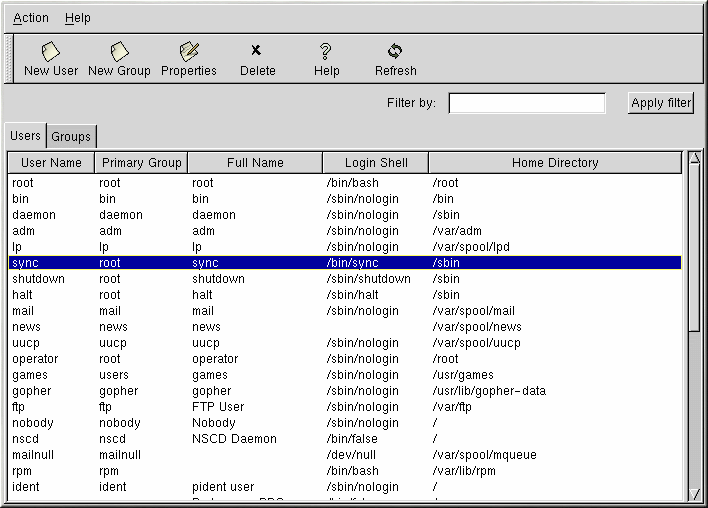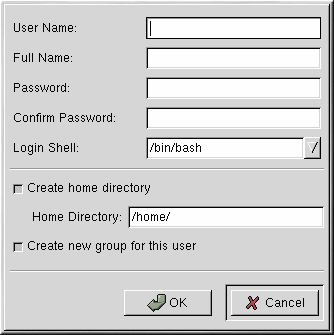Chapter 19. User and Group Configuration
To use User Manager, you must be running the X Window System and have root privileges. To start User Manager, use one of the following methods:
On the GNOME desktop, go to the Main Menu Button (on the Panel) => Programs => System => User Manager.
On the KDE desktop, go to the Main Menu Button (on the Panel) => Red Hat => System => User Manager.
Type the command redhat-config-users at a shell prompt (for example, in an XTerm or a GNOME terminal).
User Manager allows you to view, modify, add, and delete local users and groups. To view a list of all local users on the system, click the Users tab. To view a list of all local groups on the system, click the Groups tab.
If you need to find a specific user or group, type the first few letters
of the name in the Filter by field. Press
For more information on users and groups, refer to the Official Red Hat Linux Reference Guide.
Adding a New User
To add a new user, click the New User button. A window as shown in Figure 19-2 will appear. Type the username and full name for the new user in the appropriate fields. Type the user's password in the Password and Confirm Password fields. The password must be at least six characters.
 | Tip |
|---|---|
The longer the user's password, the more difficult it is for someone else to guess it and log in to the user's account without permission. It is also recommended that the password not be based on a word and that the password be a combination of letters, numbers, and special characters. |
Select a login shell. If you are not sure which shell to select, accept the default value of /bin/bash. The default home directory is /home/username. You can change the home directory that is created for the user, or you can choose not to create the home directory by unselecting Create home directory.
Red Hat uses a user private group (UPG) scheme. The UPG scheme does not add or change anything in the standard UNIX way of handling groups; it simply offers a new convention. Whenever you create a new user, by default, a unique group with the same name as the user is created. If you do not want to create this group, unselect Create new group for this user. Click OK to create the user.
To configure more advanced user properties such as password expiration, modify the user's properties after adding the user. Refer to the section called Modifying User Properties for more information.
To add the user to more user groups, click on the User tab, select the user, and click Properties. In the User Properties window, select the Groups tab. Select the groups that you want the user to be a member of.