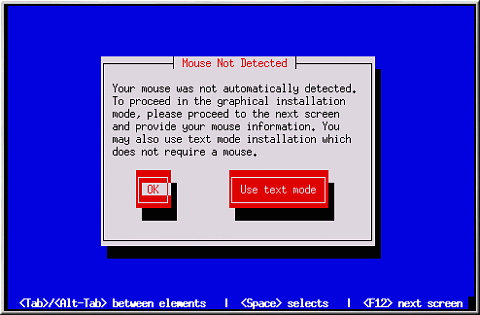Trouble Beginning the Installation
Is Your Mouse Not Detected?
If the Mouse Not Detected screen (see Figure C-1) appears, then the installation program was not able to identify your mouse correctly.
You can choose to continue with the GUI installation or use the text mode installation, which does not require using a mouse. If you choose to continue with the GUI installation, you will need to provide the installation program with your mouse configuration information (see Figure 4-3).
For an overview of text mode installation instructions, please refer to Chapter 5.