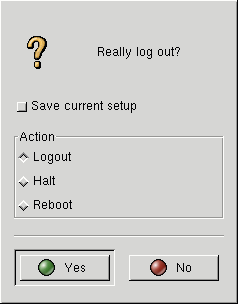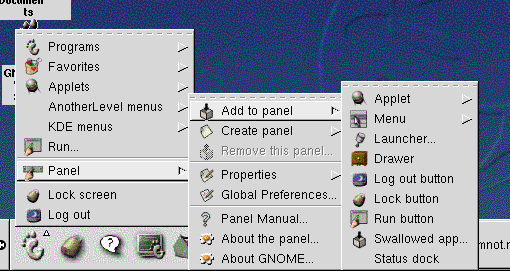Chapter 4. Logging Out and Shutting Down
By now, most computer users know that shutting down their system involves a little bit more than just tapping a power switch. The same is true for your Red Hat Linux system.
But just because you're done working doesn't mean you must shut down. For example, if you're sharing your computer with another user, you can leave your machine running and simply log out of your account, which can avoid a time-consuming reboot.
There are similarities and differences to the procedure of logging out and shutting down in both GNOME and KDE. Let's cover the basics first in each environment.
Quitting from GNOME
When you log out, GNOME allows you to simply log out (and leave the system running), restart, or halt the system completely.
To log out from the Main Menu on the Panel, click on the Main Menu Button and select Log out.
In the confirmation dialog which opens (see Figure 4-1), you can choose to:
Logout -- logs you out of your account and returns you to the login screen, leaving the system running.
Halt -- logs you out of your account and shuts down the system.
Reboot -- logs you out of your account and restarts the system.
Select any of the options and press the Yes button to continue. Also, select the Save current setup option if you want to save your session. Saving your session will preserve your current configuration of the Panel and save the programs you might have open.
If you don't wish to proceed, choose the No button to continue with your GNOME session.
 | Typing your password |
|---|---|
When you select either Halt or Reboot, you'll be asked for your account's password before proceeding. In the space provided, just type in the password you used when you logged in for your current session. |
Adding a Log Out Button
You can add a quick launch Log out button to the Panel.
To add the button to your Panel, go to the Main Menu => Panel => Add to panel and click on Log out button (see Figure 4-2). Then, just click on the launcher on the Panel to log out.
Shutting Down from the Run program menu
An additional way to shut down or restart your machine is to select the Run program item from the Main Menu and, in the dialog which opens, type shutdown -r now or shutdown -h now. The -r means reboot, and will restart your machine; the -h means halt, and will shut down the system.
We'll discuss these two commands a little later in this chapter.