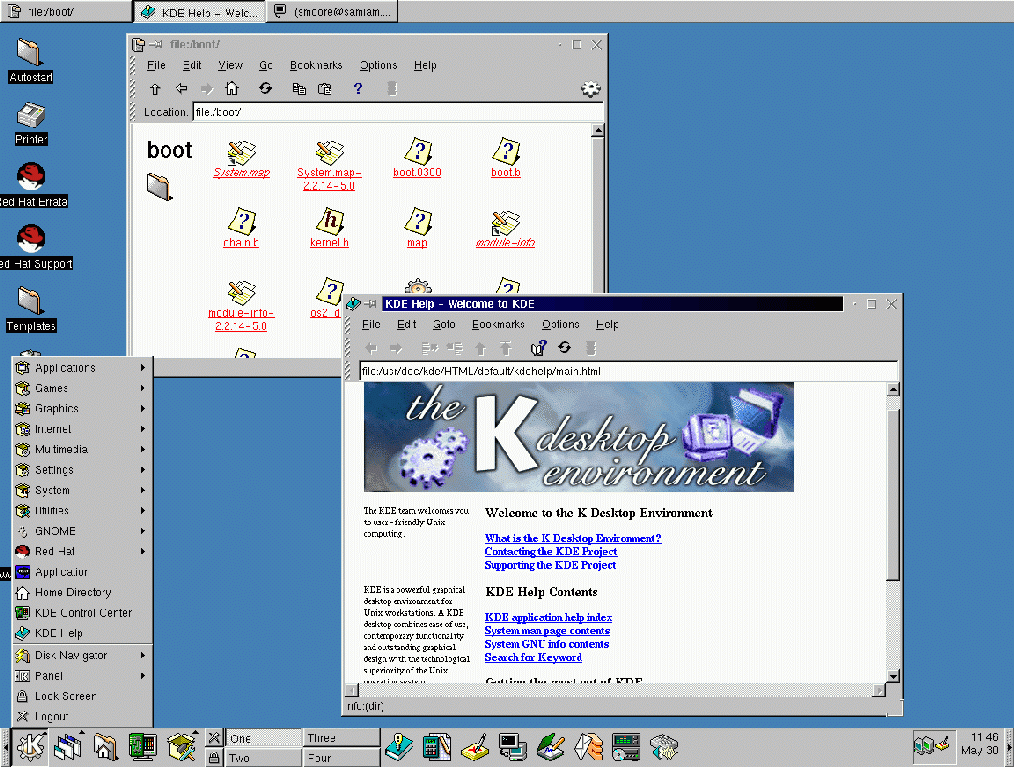Selecting Package Groups
Although a workstation-class installation will automatically choose most of the packages for you, you must select either GNOME or KDE (or both). You can also choose whether to install the Games package.
Additionally, if you would like to select individual packages, check Select Individual Packages and click Next.
GNOME and KDE are both graphical desktop environments[1] that handle the overall look and feel of your system. You must choose one of these to have a default graphical setup, but you can also install both to determine for yourself which you prefer.
If you do not have unlimited space (at least 1.7G) to install both, the following section will help make the choice a little easier for you.
A Brief Introduction to GNOME
GNOME is a powerful graphics-driven environment. GNOME includes a panel (for starting applications and displaying status), a desktop (where data and applications can be placed), multiple window managers (which control the look and feel of your desktop), and a standard set of desktop tools and applications.
GNOME allows you to set your desktop the way you want it to look and "feel." GNOME's session manager remembers settings and currently running programs, so once you've set things the way you like they'll stay that way.
A Brief Introduction to KDE
KDE provides a complete desktop environment, including a file manager, a window manager, an integrated help system, a configuration system, numerous tools and utilities, and an ever increasing number of applications.
KDE offers a contemporary desktop, a searchable help system with convenient access to help on the use of the KDE desktop and its applications, standardized menu and toolbars, keybindings, color schemes, and more.
Selected Features Chart
The Table 5-2 offers you an opportunity to compare GNOME and KDE for yourself. Key features of both desktop environments have been highlighted, covering a broad range of applications and tools.
Table 5-2. Available Features of GNOME and KDE
| Features | GNOME | KDE |
|---|---|---|
| highly configurable | yes | yes |
| multiple window managers | yes | no |
| Internet applications | yes | yes |
| changeable desktop themes | yes | yes |
| panel applications | yes | yes |
| ability to add/edit panel applications | yes | yes |
| file manager | yes | yes |
| drag and drop functionality | yes | yes |
| online help | yes | yes |
| multiple desktops | yes | yes |
| font manager | yes | yes |
| multimedia applications | yes | yes |
| text editors | yes | yes |
| graphics applications | yes | yes |
| games | yes | yes |
| network applications | yes | yes |
| utility applications | yes | yes |
| spreadsheet | yes | yes |
| "trashcan" for temporary file removal | yes | yes |
Unresolved Dependencies
The Unresolved Dependencies screen will only appear if you are missing certain packages that are needed by your selected packages.
Many software packages, in order to work correctly, depend on other software packages that must be installed on your system. For example, many of the graphical Red Hat system administration tools require the python and pythonlib packages. To make sure your system has all the packages it needs in order to be fully functional, Red Hat Linux checks these package dependencies each time you install or remove software packages.
If any package requires another package which you have not selected to install, the program presents a list of these unresolved dependencies and gives you the opportunity to resolve them (see Figure 5-17).
Under the list of missing packages, there is an Install packages to satisfy dependencies check box at the bottom of the screen which is selected by default. If you leave this checked, the installation program will resolve package dependencies automatically by adding all required packages to the list of selected packages.