There wouldn't be a tree without a root, and the same is true for the Linux filesystem. No matter how far away the branches, everything is connected to the root, which is represented as a single forward slash (/).
It might seem confusing to have several references to ``root'' - the root account, the root account's login directory and the root directory (/), but think of it this way: The root login, who is the system administrator, is just as important to keeping things together in the system as the system's root (/).
As long as we're logged into our user account -- which will help prevent
disastrous mistakes -- let's take a look around.
The first stop on this tour ought to be the root directory, which will give
us a larger picture of where things are.
At the shell prompt, then, let's type:
We'll see a prompt which looks like:
Now, let's see which directories ``branch off'' root by typing:
Doesn't look like much, does it? Well, it's a little like viewing the tip
of an iceberg. These are the parent directories of other directories, in
which there may be other directories... and so on.
Here are just a few of the directories we're likely to find:
usr var
There are more, but let's take a look in the /etc directory.
Here, among other type of files and directories, we'll find
configuration files, which are files that help make programs work
for our system, store our program and system settings and more.
Among the directories in here, you'll see /etc/X11, which also
contains directories and configuration files for the X Window System.
In the directory /etc/skel, you'll find skeleton user
files, which are used to populate newly created user accounts with
standard, commonly used files.
That sounds a little gothic, perhaps, but here's what it means. When we
were logged in as root, one of our first tasks was to create an account for
ourselves.
When our user account was created, files were taken from /etc/skel
and placed into the new account. These files helped to ``flesh out'' the
account (skeleton... flesh... get it?).
Let's look around a little in /usr. From our current location in
/etc/skel, we can type:
In /usr, we're going to find a number of directories which hold some
of our system's most important programs, and files (see Figure
29).
In /usr/man we'll find the system manual pages; other documentation
which isn't covered by man pages will be found in /usr/doc.
In /usr/X11R6, we'll find files related to the X Window System,
including configuration and documentation files.
Although we may think of something more literary when we hear the word
``libraries,'' in /usr/lib we'll find files which are considered
libraries for our system. In this context, libraries are files containing
commonly-used snippets of code which can be shared by many programs.
Red Hat Linux uses the RPM (the Red Hat Package Manager)
technology of software installation and upgrades. Using RPM, either from
the shell prompt or through GnoRPM, is both a safe and convenient way to
upgrade or install software.
(For more on using GnoRPM, see its chapter in the Red Hat Linux Installation
Guide.)
However, once you become more comfortable with your system, there may be
times when you'll want to install software that may not be available in RPM
format. To minimize collisions with RPM-managed files, the best place to
put such software is in /usr/local.
cd /
[billy@localhost /]
ls
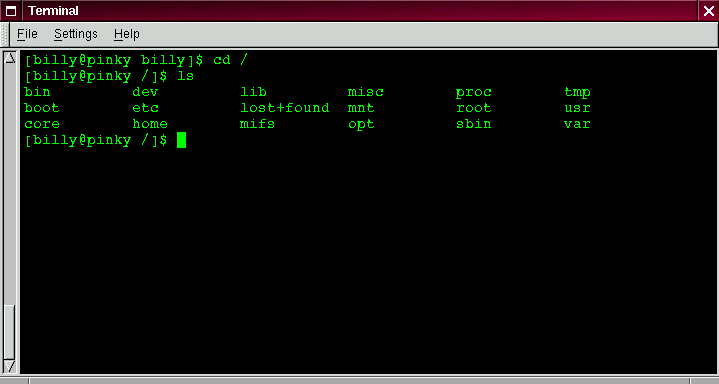
etc lib sbin
[billy@localhost /] cd etc
[billy@localhost /etc] ls
[billy@localhost /skel] cd /usr
[billy@localhost /usr] ls
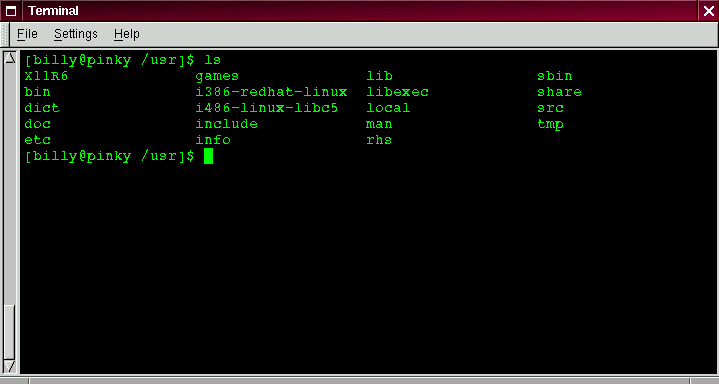
![]()
![]()
![]()
![]()
![]()