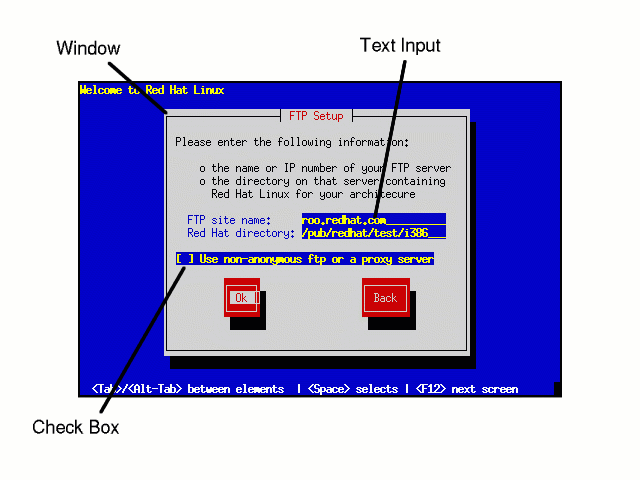
The Red Hat Linux installation program uses a screen-based interface that includes most of the on-screen ``widgets'' commonly found on graphical user interfaces. They may look a little different than their more graphical counterparts; Figures 9 and 10 are included here to make them easier to identify. Here's a list of the most important widgets:
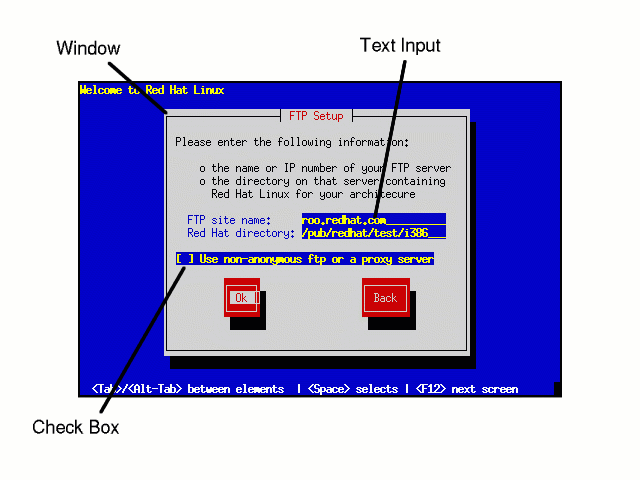
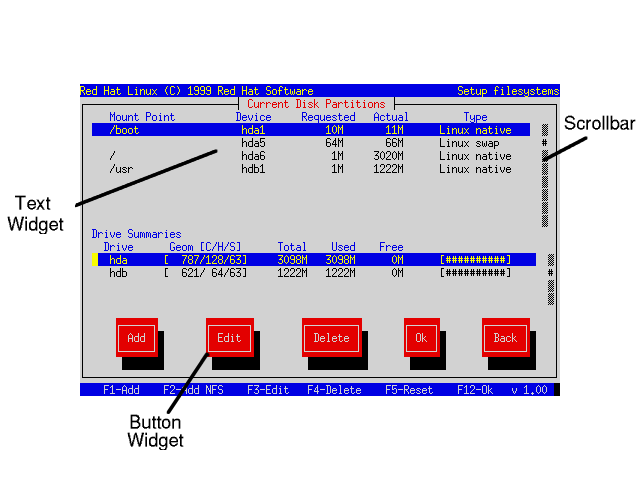
As you might have guessed by our description of these widgets, the installation program is character-based, and does not use a mouse. This is due to the fact that the installation program must run on a wide variety of computers, some of which may not even have a mouse. The following section describes the keystrokes necessary to interact with the installation program.
You can navigate around the installation dialogs using a simple set of keystrokes. You will need to move the cursor around by using various keys such as [<-], [->], [\uparrow], and [\downarrow]. You can also use [Tab], and [Alt]-[Tab] to cycle forward or backward through each widget on the screen. In most cases, there is a summary of available function keys presented at the bottom of each screen.
To ``press'' a button, position the cursor over the button (using [Tab], for instance) and press [Space] (or [Enter]). To select an item from a list of items, move the cursor to the item you wish to select and press [Enter]. To select an item with a check box, move the cursor to the check box and press [Space] to select an item. To deselect, press [Space] a second time.
Pressing [F12] accepts the current values and proceeds to the next dialog; it is usually equivalent to pressing the Ok button.
Please Note: Unless a dialog box is waiting for your input, do not press any keys during the installation process -- it may result in unpredictable behavior.
There is more to the Red Hat Linux installation program than the dialog boxes it presents as it guides you through the installation process.
In fact, the installation program makes several different kinds of diagnostic messages available to you, in addition to giving you a way to enter commands from a shell prompt. It presents this information on five virtual consoles which you can switch between using a single keystroke.
These virtual consoles can be very helpful if you encounter a problem while installing Red Hat Linux. Messages displayed on the install or system consoles can help pinpoint the problem. Please see Figure 11 for a listing of the virtual consoles, the keystrokes to switch to them, and their contents.
| Console | Keystroke | Contents |
| 1 | [Alt]-[F1] | installation dialog |
| 2 | [Alt]-[F2] | shell prompt |
| 3 | [Alt]-[F3] | install log (messages from install program) |
| 4 | [Alt]-[F4] | system log (messages from kernel, etc.) |
| 5 | [Alt]-[F5] | other messages |
In general, there should be no reason to leave virtual console #1 unless you are attempting to diagnose installation problems. But if you are the curious type, feel free to look around.