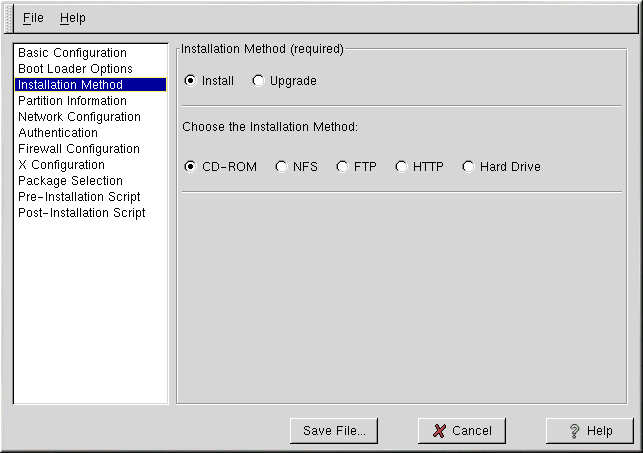Installation Method
The Installation Method page allows you to choose whether you want to perform a full installation or an upgrade. If you choose upgrade, the Partition Information and Package Selection pages will be disabled. They are not supported for kickstart upgrades.
Also choose the type of kickstart installation to perform from this page. You can choose from the following options:
CD-ROM — Choose this option if you wish to install Red Hat Linux from the Red Hat Linux CD-ROMs.
NFS — Choose this option if you wish to install Red Hat Linux from an NFS shared directory. Two text entry boxes for the NFS server and NFS directory will appear. Enter the fully-qualified domain name or IP address of the NFS server. For the NFS directory, enter the name of the NFS directory that contains the RedHat directory. For example, if your NFS server contains the directory /mirrors/redhat/i386/RedHat, enter /mirrors/redhat/i386 for the NFS directory.
FTP — Choose this option if you wish to install Red Hat Linux from an FTP server. Two text entry boxes for the FTP server and FTP directory will appear. Enter the fully-qualified domain name or IP address of the FTP server. For the FTP directory, enter the name of the FTP directory that contains the RedHat directory. For example, if your FTP server contains the directory /mirrors/redhat/i386/RedHat, enter /mirrors/redhat/i386 for the FTP directory.
HTTP — Choose this option if you wish to install Red Hat Linux from an HTTP server. Two text entry boxes for the HTTP server and HTTP directory will appear. Enter the fully-qualified domain name or IP address of the HTTP server. For the HTTP directory, enter the name of the HTTP directory that contains the RedHat directory. For example, if your HTTP server contains the directory /mirrors/redhat/i386/RedHat, enter /mirrors/redhat/i386 for the HTTP directory.
Hard Drive — Choose this option if you wish to install Red Hat Linux from a hard drive. Two text entry boxes for hard drive partition and hard drive directory will appear. Hard drive installations require the use of ISO (or CD-ROM) images. Be sure to verify that the ISO images are intact before you start the installation. To verify them, use an md5sum program. Enter the hard drive partition that contains the ISO images (for example, /dev/hda1) in the Hard Drive Partition text box, and enter the directory that contains the ISO images in the Hard Drive Directory text box.